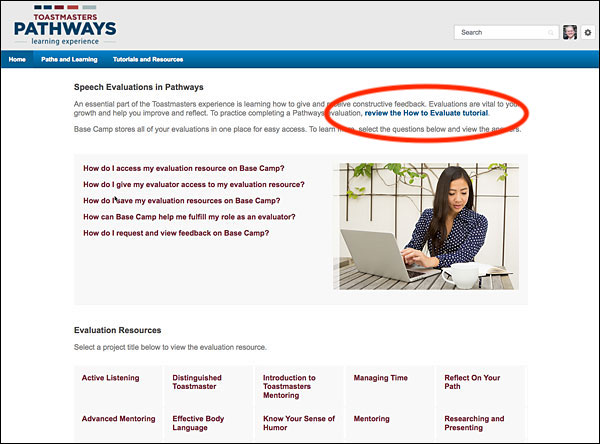Pathways Resources
District 101 Pathways Guide
Ken Braly, DTM, DL5, PM5
- Pathways videos
- Local Districts’ pages about Pathways
- Carlos’ “Projects to Paths” table
- Tip: How to “Print My Project”
- Tip: Completing a Project
- Tip: Completing a Level
- Tip: How to find Tutorials and Resources
- Tip: Where to find Evaluation Resources
- Tip: How to do an Evaluation in Pathways
Pathways videos
I created a series of videos that describe how to get started in Pathways. They are available on the District 101 Pathways page, or here:
- Getting Started in Pathways (11:09) — How to log into Pathways; how to choose your first path.
- Navigating Base Camp (7:00) — How to find your way around the levels and projects within your chosen path.
- Working Through a Pathways Project (10:17) — How to begin a project; how to mark a project complete once you've given the speech; how to download a complete PDF printout of the project requirements.
- Speech Evaluations in Pathways (5:36) — The form Pathways uses for evaluating a speech; how to find the correct form for a project; how to understand Pathways' 1-2-3-4-5 scoring.
- For Base Camp Managers (9:00) — How to approve a member's completion of a Level in Pathways; how to tell Toastmasters to recognize the achievement; how to assure that Pathways messages reach the Base Camp Manager. Note: if you are a Base Camp Manager, be sure to see this page of resources.
Working with Pathways (56:26) — In July 2022 we conducted an online training session covering the basics of Pathways and how to work with it. It covers many of the same topics as in the videos above and the tutorials below, but all in one place.
Local Districts’ pages about Pathways
Our local Toastmasters Districts have information pages about Pathways.
Reasonable: District 101 has a page about Pathways. This page has some general information and FAQs, and a few videos. District 101’s Pathways page used to be a lot more useful, but most of the useful information was removed.
Better: Our neighbor to the north, District 4, has a lot of useful detail on their website. Here is the District 4 Pathways Overview page. And here is the page that lists all of the paths and all of the projects in each path.
Best: Not to be outdone, our neighbor to the northeast, District 57, has a terrific downloadable PDF resource showing all the paths, levels, and projects.
Carlos’ “Projects to Paths” table
Carlos Puig created a “Project to Paths” table that looks at every Pathways project and identifies each Pathways path that it appears in, and whether it’s a required project or an elective. This is helpful to see at a glance which path(s) a desirable (or undesirable) project appears in.
Note: This table was created before the Engaging Humor path was developed, so about 4 projects are not included in the table.
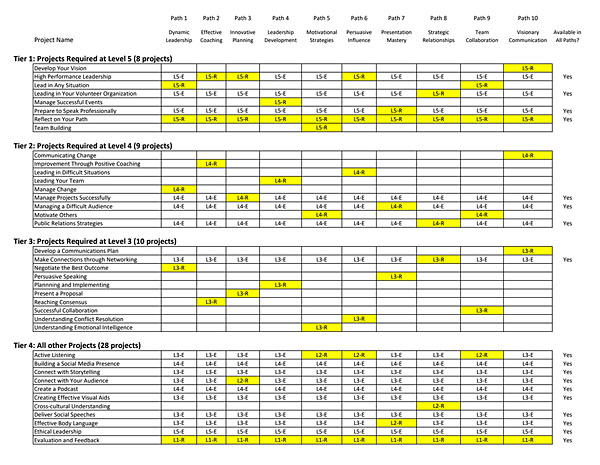
Tip: How to “Print My Project”
A useful thing to do when you start to work on a Pathways project is to download a PDF of the project. It will show you all the screens and information in the project, as well as the Evaluation Resource, the Project Checklist, and all other forms. Of course, the PDF won’t have any videos or interactive capability, but it’s handy to be able to look over the project without having to go online.
Once you have launched the project, at the bottom of every screen is a dropdown menu with a link to every individual page in the project. This allows you to navigate directly to any page without having to click through pages sequentially.
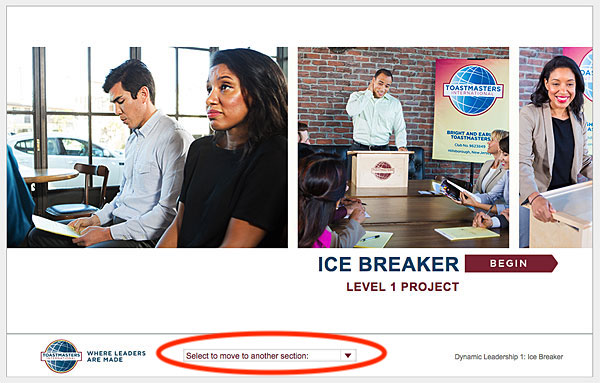
To print your project, select the “Your Evaluation” page, which is always the next-to-last one in the list.
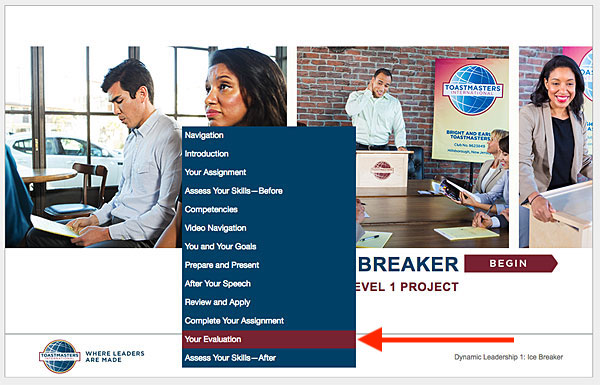
When you get to the “Your Evaluation” page, click the “Print My Project” link in the Resources list. You’ll see the PDF, which you can download and save. If you wish, of course, you can print out portions of the PDF. Again, all of the Resources listed will be included as part of the “Print My Project” PDF.
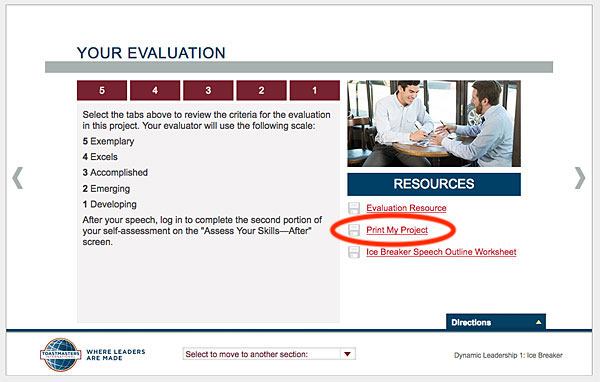
Tip: How to find Tutorials and Resources
Pathways offers a lot of tutorials in how to work with Base Camp and Pathways, in both video format and document format. In addition, there are lots of FAQs and other resources.
To find them, from any Base Camp page hover your cursor over the “Tutorials and Resources” tab at the upper left, then select the “Tutorials and Resources” tab when it drops down.
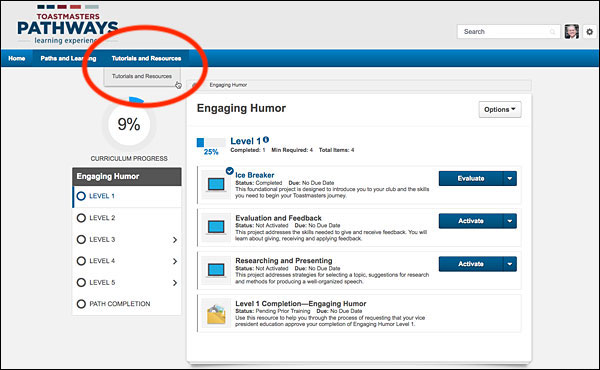
This will take you to a screen where you can use the links on the left to select which type of resource you are interested in, and then you can click on the one you want to see.
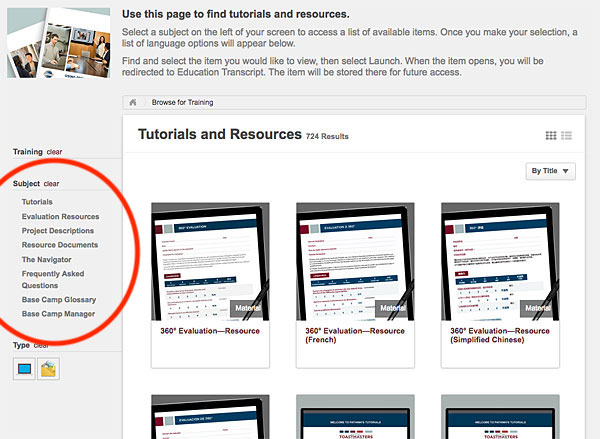
Tip: Where to find Evaluation Resources
Each Pathways project has a unique form that the speech evaluator will fill out; Pathways calls these forms “Evaluation Resources.” We recommend that if you are the speaker, you download this form (it’s a PDF), and either print it out and give it to your evaluator to fill out at the meeting, or email it to them.
The Evaluation Resource can be found several ways, but probably the easiest is to click on the Speech Evaluations button from the Base Camp home screen. That will take you to a page which lists every Evaluation Resource for every project.
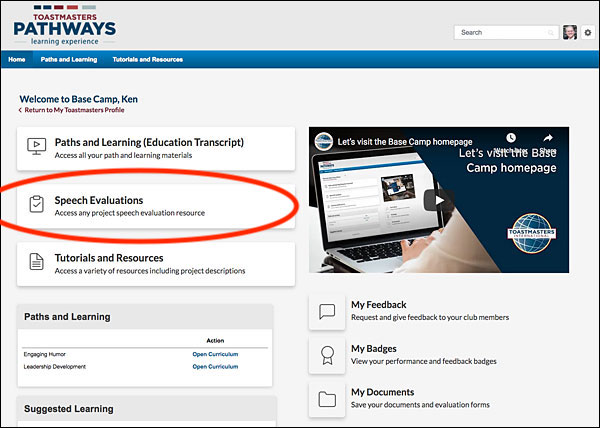
Tip: How to do an Evaluation in Pathways
In the Tutorials and Resources section, there is a video tutorial called “How to Evaluate.” It describes how to fill out the forms in a project’s Evaluation Resource, and how to use the 1-2-3-4-5 rating scale to give an assessment of the speaker’s performance in the various categories (eye contact, gestures, etc.) We recommend you view this video before doing an evaluation of a Pathways project.
Here’s the easy way to find this tutorial.
On the Pathways home page, click the “Speech Evaluations” link as described in the tip above.
On the Evaluations page, click the “review the How to Evaluate tutorial” link in the upper right.